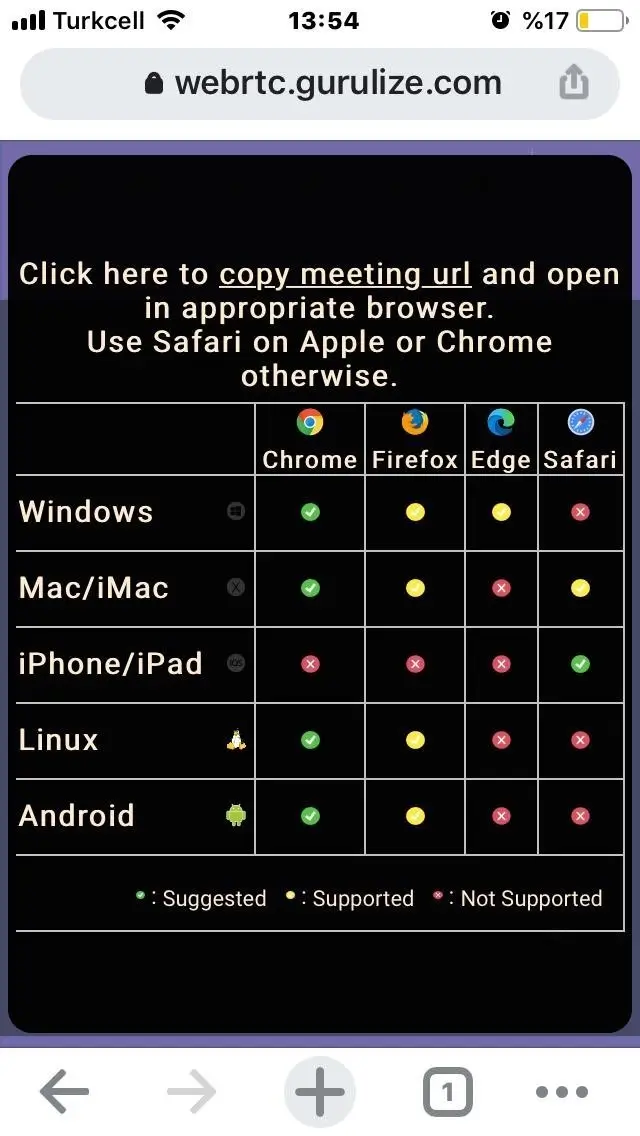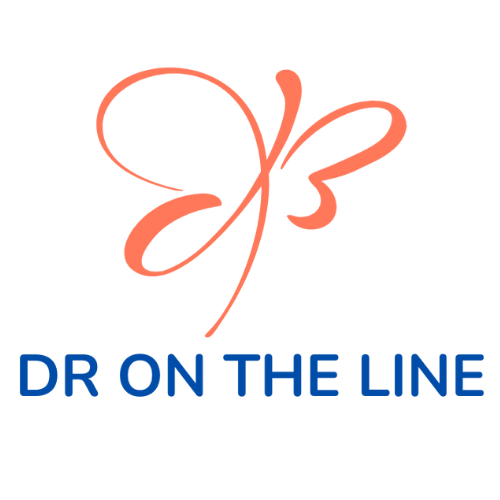How to Make a Video Call?
Below are the steps you need to follow in order to have a successful video call.
Below are the steps you need to follow in order to have a successful video call.
1. Initiating the Meeting: When it is time for the video call appointment, you can join the meeting using one of the following two methods;
a. Clicking on 'Join Meeting' from the e-mail with the subject "Your appointment request has been approved!"
b. Clicking the Start Meeting button under the relevant appointment in the 'Appointments' section of your profile.
a. Clicking on 'Join Meeting' from the e-mail with the subject "Your appointment request has been approved!"
b. Clicking the Start Meeting button under the relevant appointment in the 'Appointments' section of your profile.
2.Pre-call Settings: If you are making a video call for the first time, you need to adjust your audio and video settings on the screen that opens. Your preferences will be remembered for your next video calls.
a. Camera Settings :
1. Press the 'Set' button next to camera icon
a. Camera Settings :
1. Press the 'Set' button next to camera icon
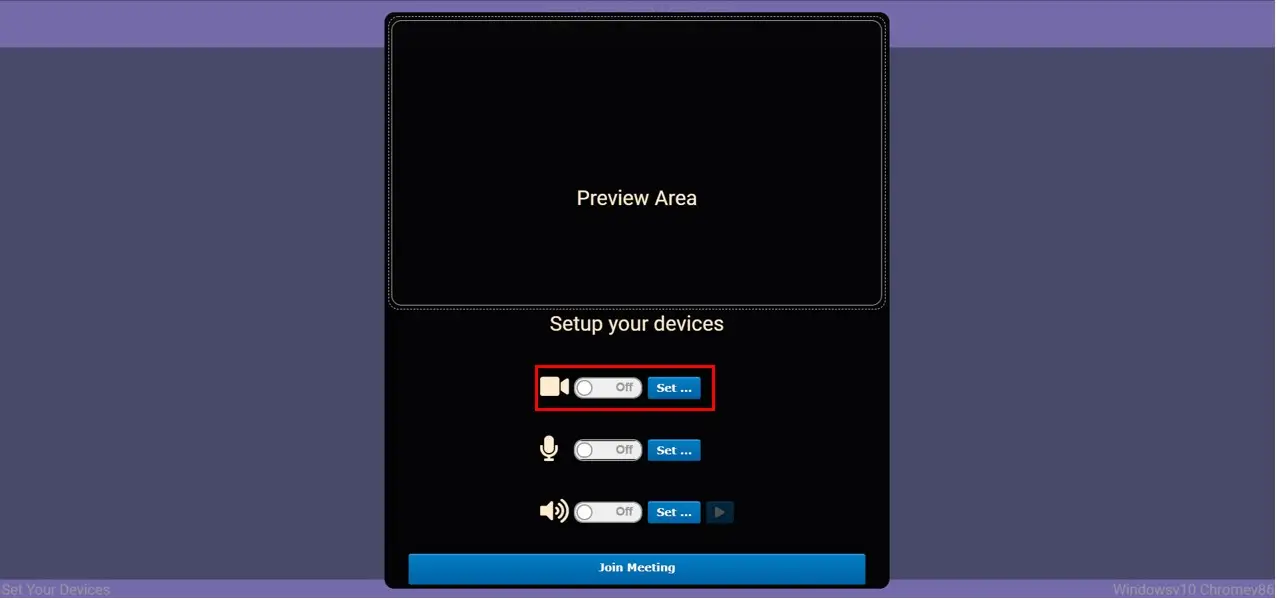
2. Click ‘OK 'from the information screen

3. Select the 'Allow' option from the permission window that opens.
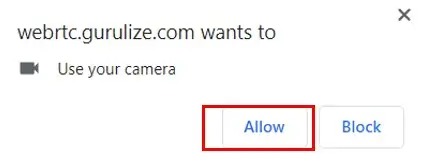
4. If you want to make changes to the device you want to use while making the call, click 'Set' again and select the device you want to continue.

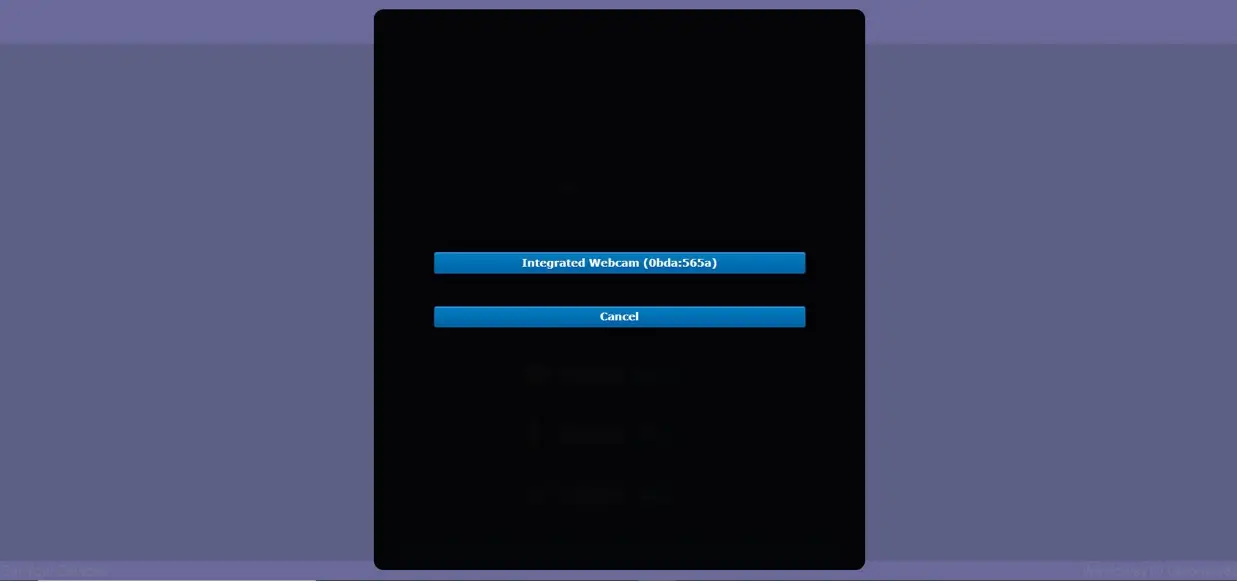
b. Microphone Settings:
1. Press the Set button next to microphone icon
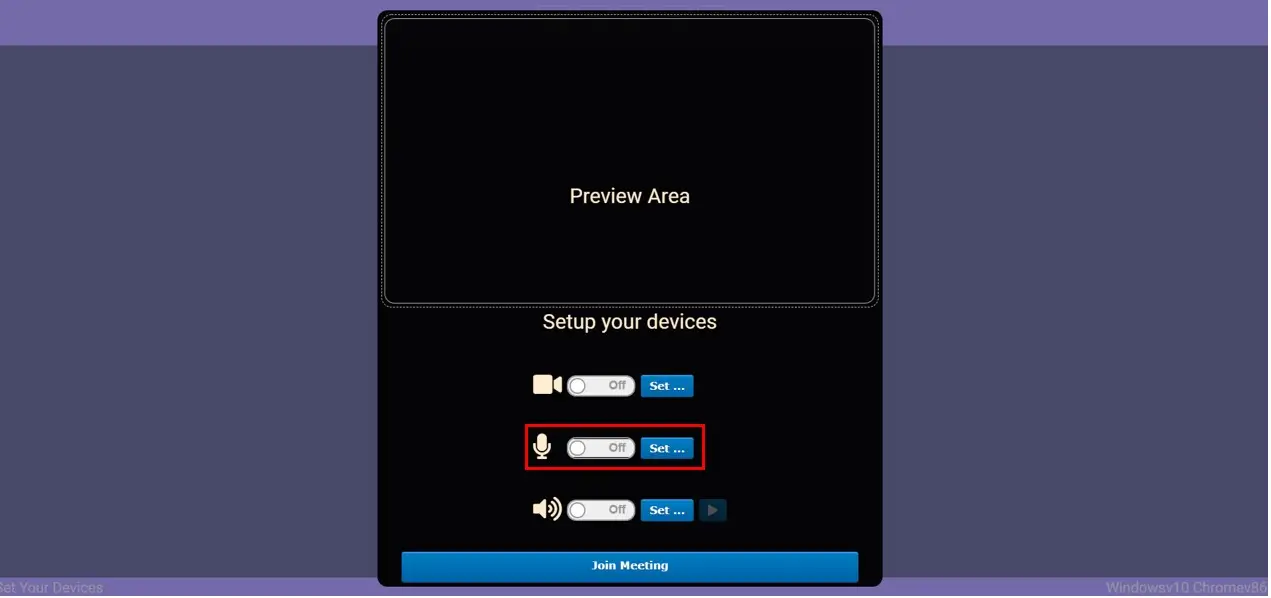
2. Click ‘OK 'from the information screen you see.

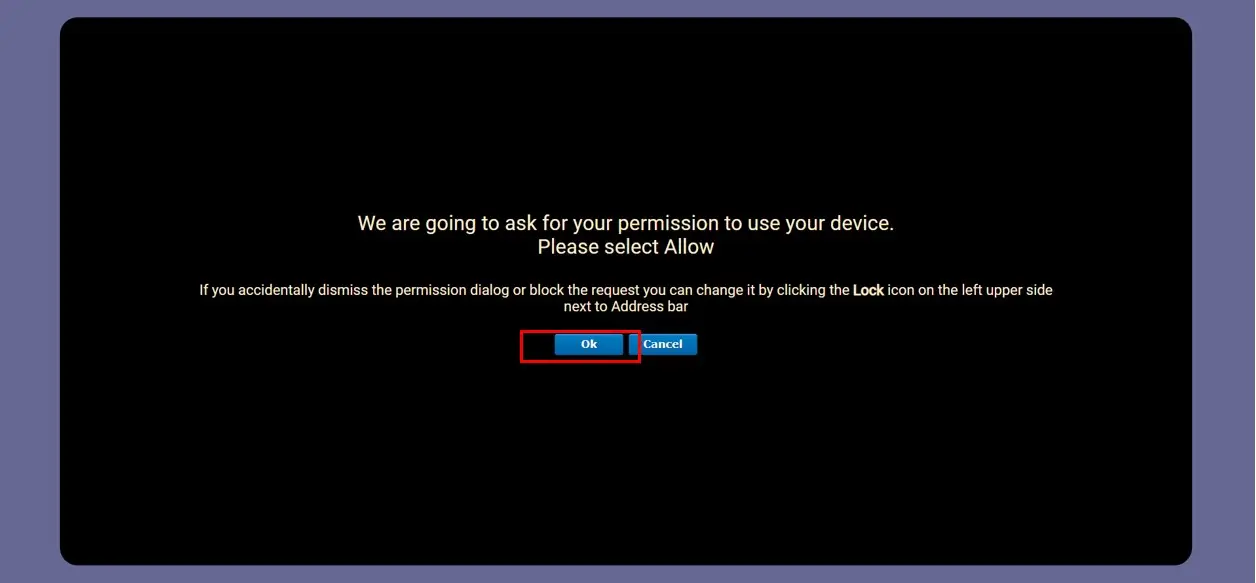
3. Select the 'Allow' option from the permission window that opens.
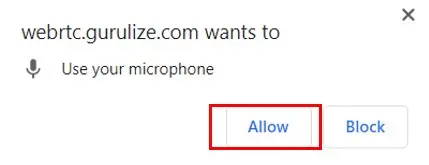
4. If you want to make changes to the device you want to use while making the call, click 'Set' again and select the device you want to continue.
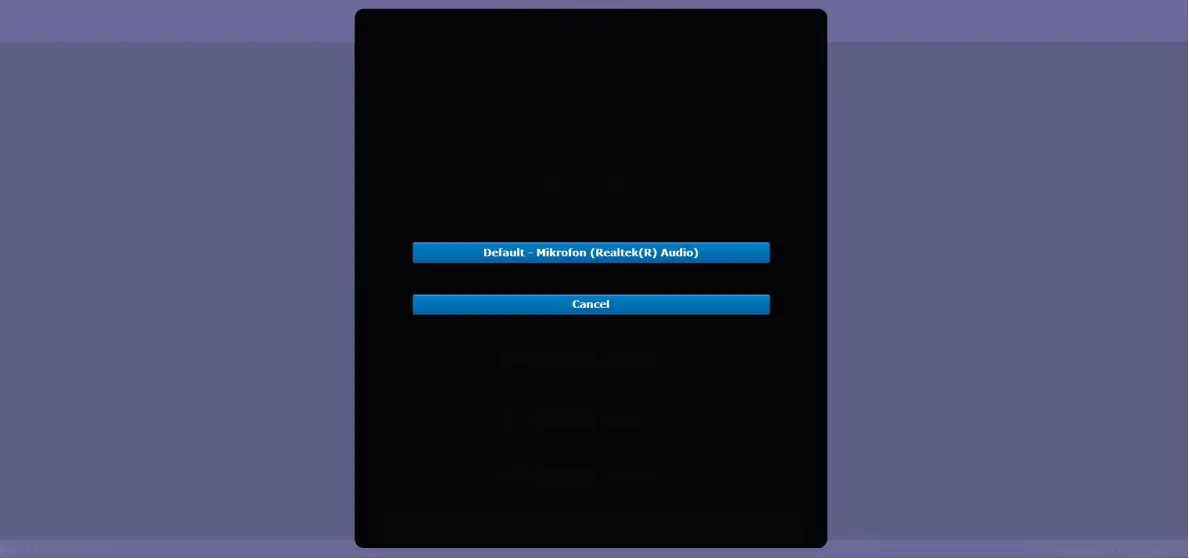
5. You can see your microphone level on the screen.

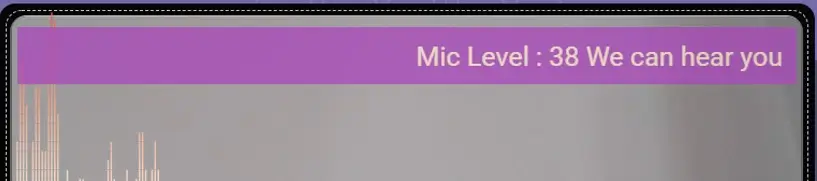
c. Sound settings;
1.Turn it on by making the setting "On" in the on / off part.
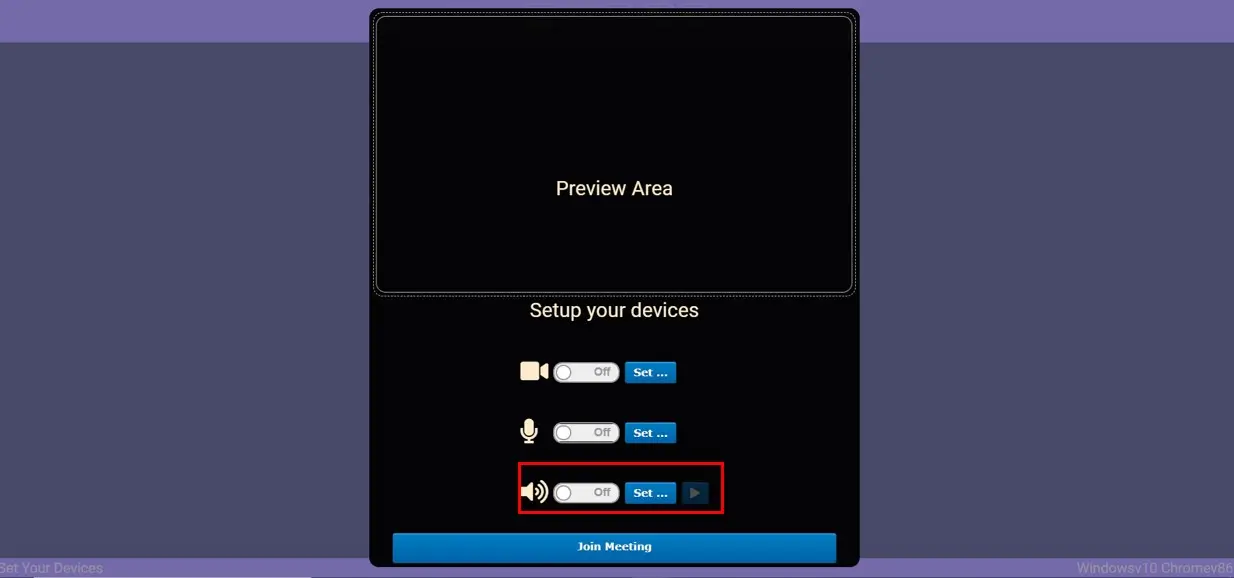
2. If you want to make changes to the device you want to use , click 'Set' again and select the device you want to continue.
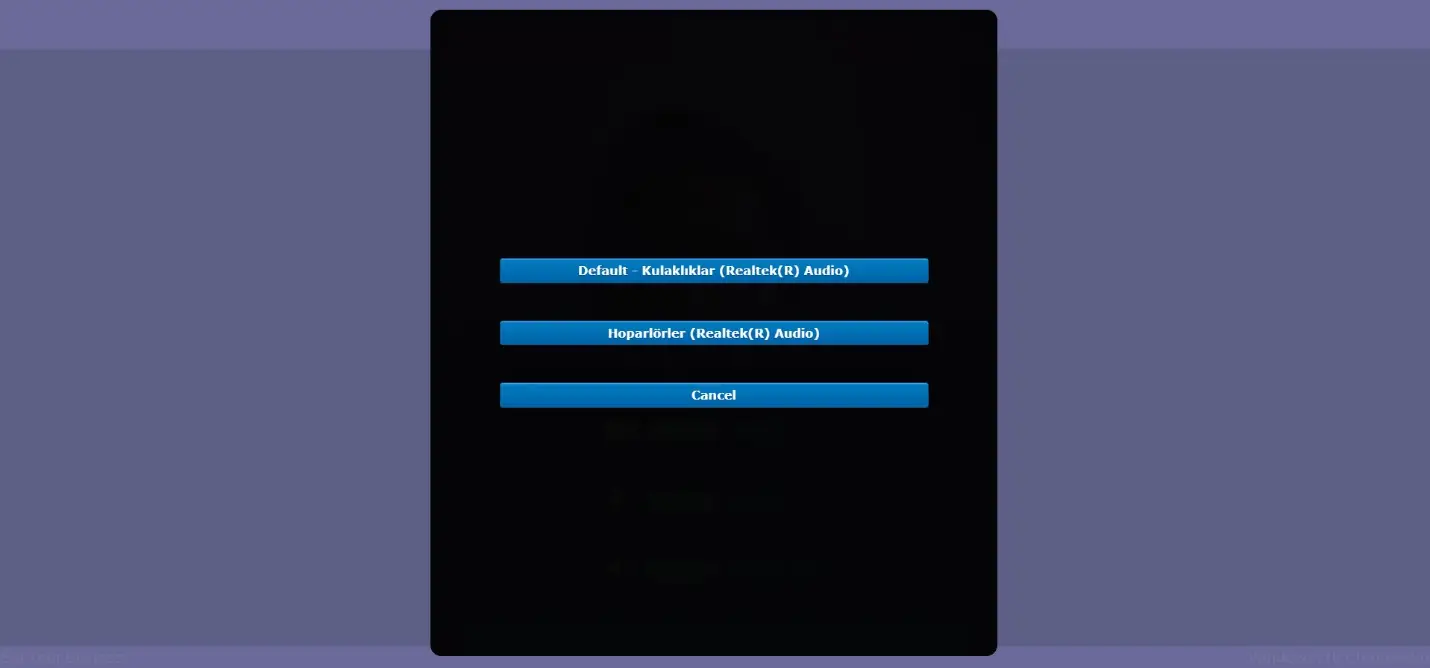
3. After making all your settings, you can join the conversation by clicking the "Join Meeting" button at the bottom. If you see your own image on the screen and see the 'We can hear you' statement at the top left it means there are not any problems with your camera and sound settings.
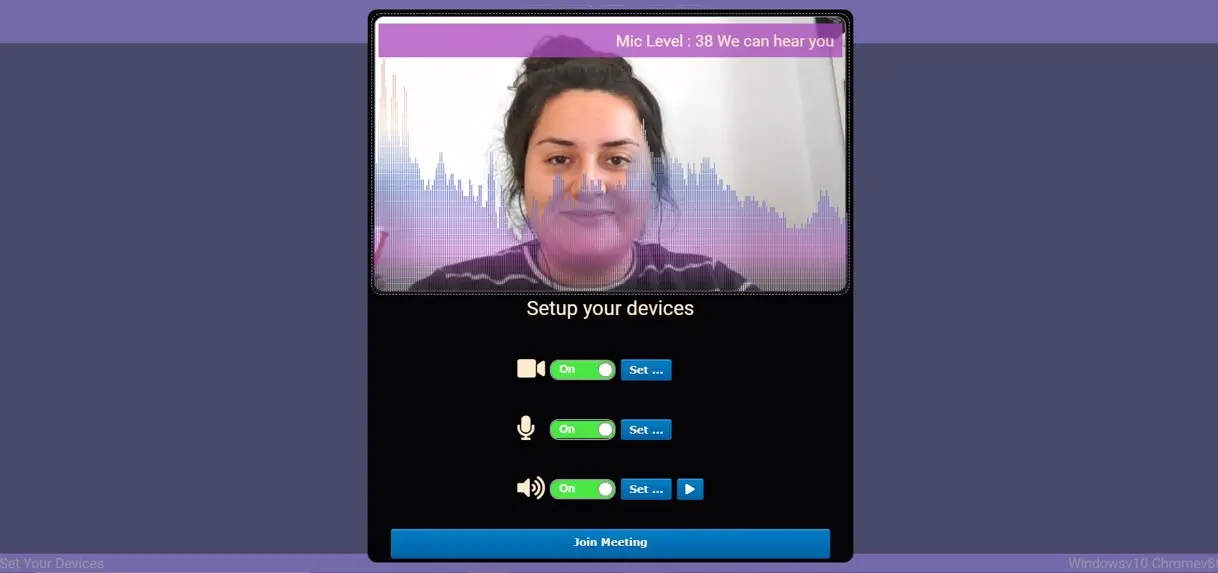
If the device and browser compatibility you are using are not supported, you will see the screen below, please choose a browser according to the compatibility table and click to copy the meeting URL.